Installing Scroll.care to Your Device
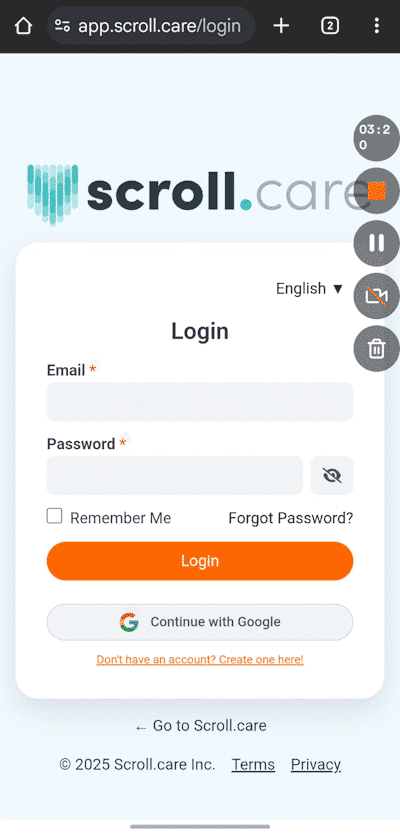
- Navigate to app.Scroll.care
- Click the Menu icon in the top right
- Click Add to Home Screen, near the bottom of the menu.
- Choose the Install option in the following pop-up.
- The app is now installed on your device.
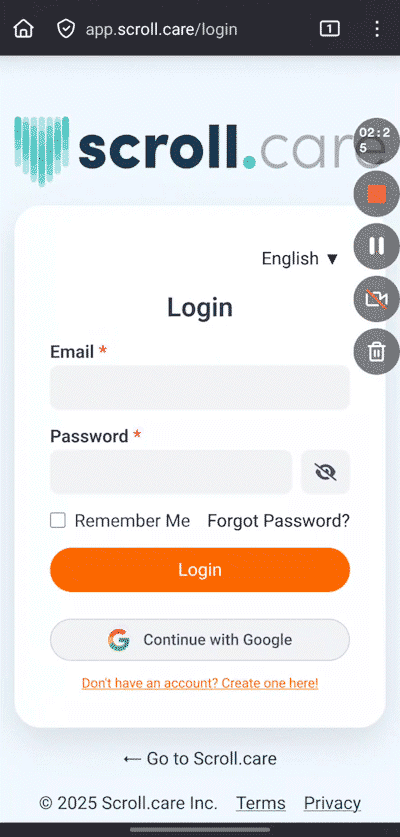
- Navigate to app.Scroll.care
- Click the Menu icon in the top right
- Click Add app to Home Screen, near the bottom of the menu.
- Choose the Add option in the following pop-up.
- The app is now installed on your device.
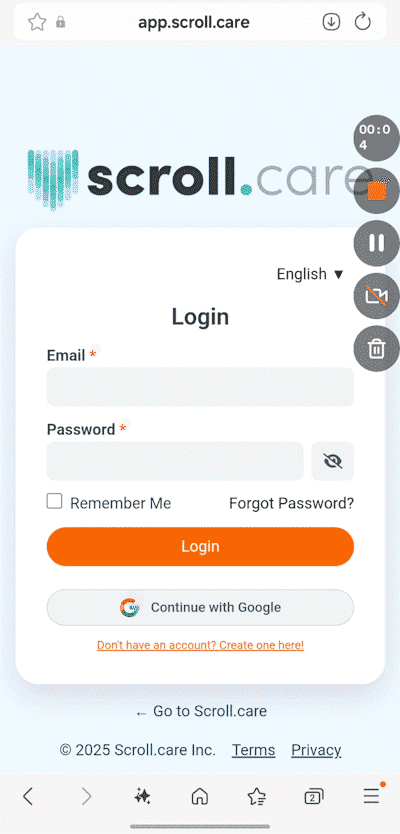
- Navigate to app.Scroll.care
- Click the down arrow icon in the menu.
- Click Add in the following pop-up.
- Google Play Protect may request a scan before install. Follow the prompts to scan the app.
- Once complete, click Install.
- The app is now installed on your device.
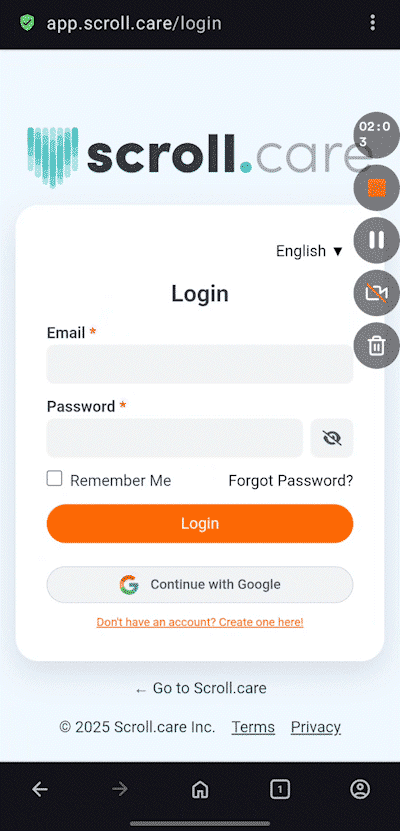
- Navigate to app.Scroll.care
- Click the Menu icon in the top right
- Click Add to…
- Choose Home Screen.
- Name the app and Click Add.
- The app is now installed on your device.
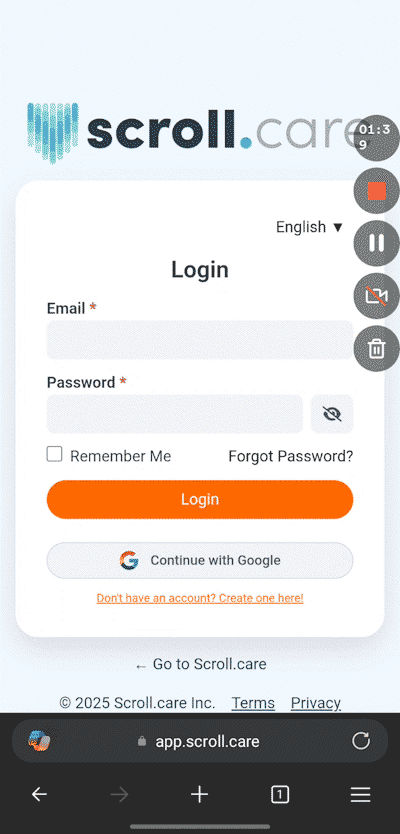
- Navigate to app.Scroll.care
- Click the Menu icon in the bottom right
- Scroll over and choose Add to phone.
- Choose the Install option in the following pop-up.
- Click Install.
- Click Add.
- The app is now installed on your device.
